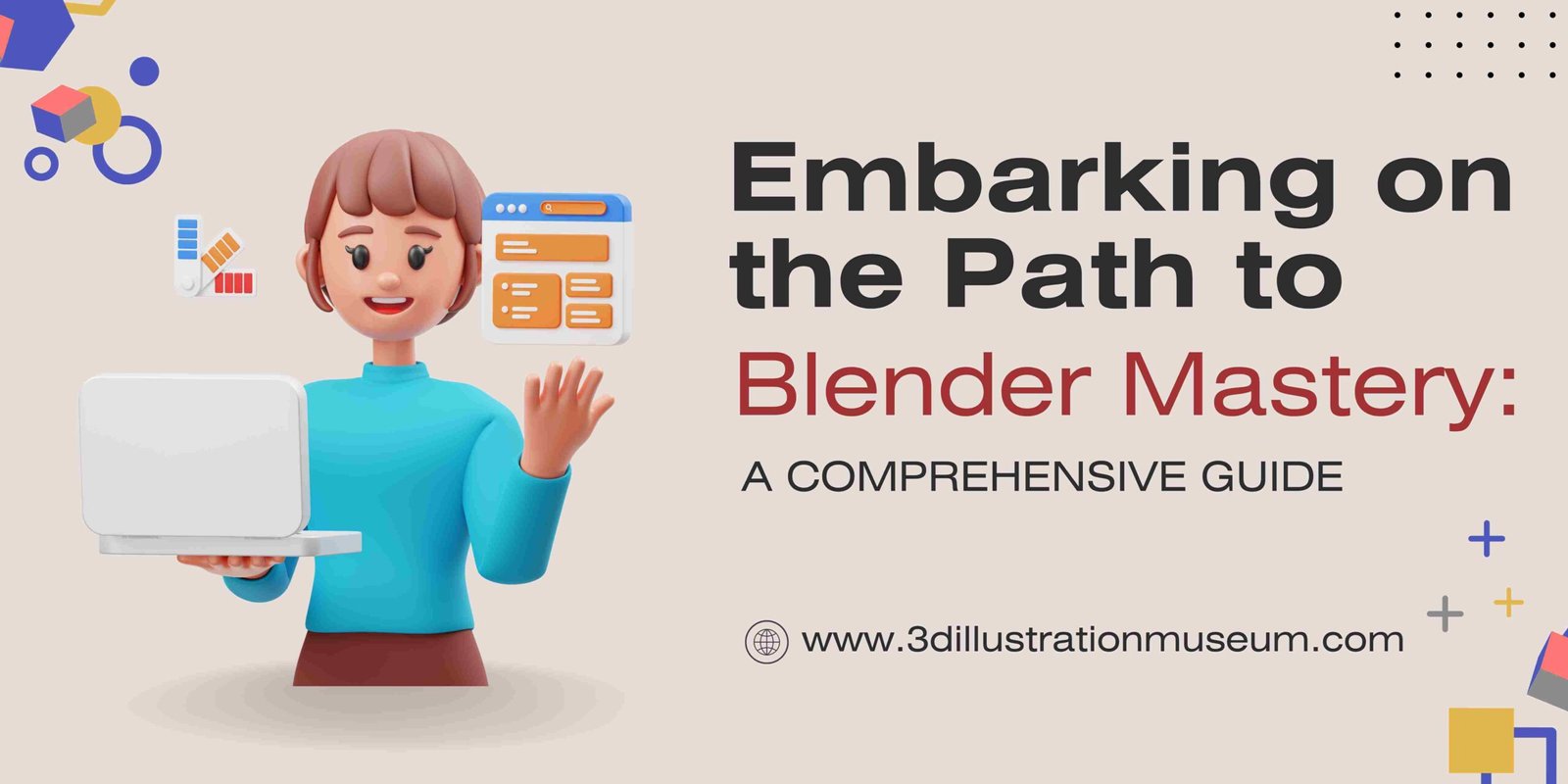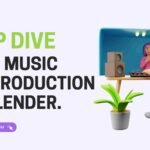Blender, the versatile open-source 3D creation suite, empowers artists and designers with a plethora of tools for crafting stunning visual compositions. Among its arsenal of features, the curve and array modifiers stand out as powerful tools for creating intricate designs, such as roads, railings, and architectural details. In this comprehensive guide, we’ll explore how to harness the full potential of Blender’s curve and array modifiers to bring your creations to life.
Understanding the Basics
Before delving into the intricacies of curve and array modifiers, it’s essential to grasp their fundamental principles. The array modifier enables users to replicate objects in a specified pattern, such as linear arrays, radial arrays, or along a curve. On the other hand, the curve modifier allows objects to deform along a curve, providing flexibility in shaping complex geometries.
Creating a Simple Road
Let’s kick off our exploration by creating a basic road using Blender’s intuitive tools. Begin by modeling a simple road object—a flattened cube serves as an excellent starting point. Adding a road texture enhances realism, ensuring a seamless appearance along the length of the road. Incorporating loop cuts into the mesh enhances geometry, facilitating smoother curves when affected by modifiers.
Applying the Array Modifier
With the road object in place, it’s time to apply the array modifier to extend its length. By navigating to the modifier properties and selecting “Add Modifier,” users can access the array modifier. Adjusting parameters such as count and offset enables precise control over the array’s configuration, resulting in a convincingly elongated road surface.
Introducing the Curve Modifier
To add curvature to the road, we introduce a curve object into the scene. Whether using a bezier curve or a path, the choice depends on the desired curvature and control points needed. Rotating and scaling the curve object aligns it with the road, providing a foundation for subsequent modifications.
Syncing the Road with the Curve
Syncing the road object with the curve is achieved through the curve modifier. By selecting the curve object as the modifier’s target, users can seamlessly integrate the road’s geometry with the curve’s trajectory. Adjusting parameters such as deformation axis and object alignment ensures precise alignment and smooth transitions along the curve.
Fine-Tuning and Optimization
With the road following the curve, users may encounter minor deformations or alignment issues. These can be remedied by adjusting the curve’s control points or tweaking modifier parameters. Additionally, optimizing the scene by adjusting mesh density and modifier order enhances performance and visual fidelity.
Advanced Techniques and Applications
Beyond the basics, Blender’s curve and array modifiers offer a wealth of possibilities for advanced modeling and animation. Experimenting with modifiers’ parameters, combining multiple modifiers, and exploring creative applications, such as creating dynamic railings or intricate architectural details, unlocks limitless creative potential.
Conclusion
In conclusion, mastering Blender’s curve and array modifiers opens up a world of possibilities for creating complex geometries and dynamic compositions. By understanding the underlying principles and experimenting with various techniques, artists and designers can unleash their creativity and bring their visions to life in the digital realm. Whether crafting realistic environments, architectural visualizations, or fantastical landscapes, Blender’s powerful tools empower creators to realize their artistic visions with precision and flair.
This expanded article provides a comprehensive overview of Blender’s curve and array modifiers, catering to both beginners and seasoned Blender users. It offers detailed explanations, practical tips, and creative insights to inspire and guide readers on their journey toward mastery of these essential tools in the Blender toolkit.